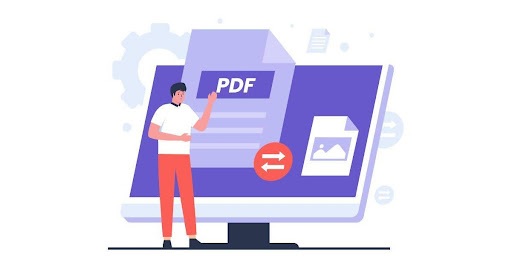Sending photos or scanned documents for official communication is very common these days. Individual JPG files can be hectic and time-consuming for both the senders and receivers as they are disorganised and create hassle. However, merging these images and files into one PDF can help streamline your work, organise it, as well as make it more presentable.
In this article, we will learn what exactly is a JPG file, the difference between PDF and JPG, and how to merge JPG to PDF online.
Table of Contents
What is a JPG File?
JPG or JPEG (Joint Photographic Experts Group) is one of the most used image file formats. It compresses impressive details into a shareable file size, making it ideal for sharing on social media and emails and for uploading on various platforms.
What is a PDF File?
PDF or Portable Document Format is an ideal document type for several work-related items. Bank statements, presentations, images, and articles have become more presentable and convenient with PDFs. The ease of use and its user-friendly structure soon turned it into a universal format that increased its popularity across all domains and devices.
Difference between JPG and PDF
Both JPG and PDF can store and share data in images or texts. Let us learn how to choose a suitable format to optimise your photos and documents better.
Size vs Quality
JPG: This format is perfect for web and email sharing because of its small file size, which is achieved due to lossy or irreversible compression. However, the image quality might be hampered.
PDF: Offers lossless compression and preserves the quality of images, but the resultant file with is of a much larger size than JPGs.
Editing Flexibility
JPG: You cannot edit individual elements because of the flattened image format.
PDF: You can maintain a document’s layout while allowing for selective editing of text or images within the PDF.
Storage Efficiency
JPG: Ideal for maximising storage space due to its small size.
PDF: More reliable for archiving documents and images with cloud storage solutions, which offer easy management and access.
It is advisable to choose JPG for small, shareable images, whereas PDF preserves the layout and allows for easy editing of individual elements, especially for large and bulk files.
Benefits to enjoy when you merge JPG to PDF for a presentation
Now that you have a fair idea of both the formats and which tasks they are best suited for, let’s take a quick look at the benefits of merging JPG to PDF, especially for presentations.
Organisation and Accessibility
Once you merge JPG to PDF, you will enjoy better organisation and accessibility. You don’t have to manage hundreds of individual pages across different folders or devices. Moreover, this makes it easier to locate and manage the files whenever needed.
File Compression
Another advantage of merging JPG to PDF is file compression. Image files tend to take up more storage space due to their high resolution, but PDF files are highly compressible, and this can be achieved without hampering the quality of the file.
Ways to combine JPG to PDF
Steps to combine JPG to PDF in Windows
- By clicking on the photos while holding down the control key, you may choose which JPG you wish to combine.
- Then, right-click the selected images and choose the option to print from the pop-up menu.
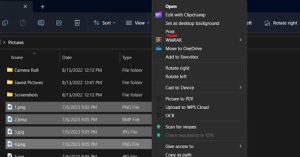
- Select the Microsoft Print to PDF option to save your file as PDF.
Steps to combine JPG to PDF in MAC
- Open the JPG file you want to merge
- Click the navigation bar’s “view” option.
- Now select the thumbnails option to display the image as a thumbnail
- Press and hold the shift key and click on the thumbnail
- Right-click the thumbnail, and a menu will pop up. Select export as PDF.
Steps to combine JPG to PDF in Adobe
You can combine JPG to PDF using Adobe Acrobat online services. You just have to visit the official website and follow the steps below:
- Visit the free online tool page by Adobe Acrobat to merge JPG to PDF.
- Select the JPG or image file.
- Drag and drop or upload the image or images you want to convert to PDF.
- Once your JPG is converted to a PDF file, you can easily download it to your device.
PDFs offer the best of both worlds when sharing your converted image. Unlike JPGs, which might lose quality or display inconsistently across devices, PDFs ensure your image appears strictly as intended on any screen. Plus, PDFs are more than just image containers. They allow for customisation through comments and annotations, making them versatile for sharing and collaborating on visual information.
Make document sharing a breeze
This article provides a comprehensive guide on how to merge JPG to PDF. It offers many methods, including Windows and MAC built-in tools, free online tools, and PDF editors like Adobe Acrobat and WPS Office. Moreover, when you combine JPG with PDF, you enjoy many benefits, such as ease of use, professional presentations, easy sharing, and more.